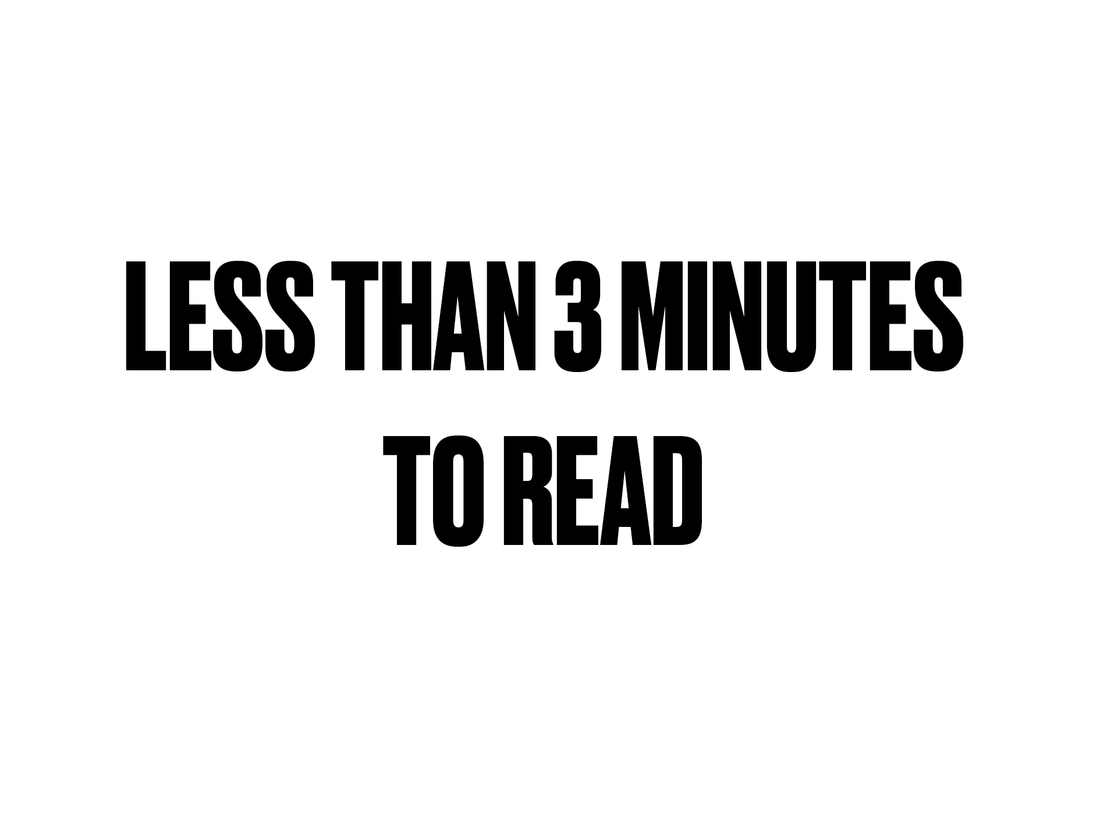
Create a Marketing Article for Shopify
Share
Create a Marketing Article for Shopify
Getting Started in Shopify's "Customize" Section
Before we dig deeper, head on over to the "Customize" section of your Shopify theme. This will be the hub for everything theme-related. Once you're there, you'll see sections and menus that look a bit overwhelming at first, especially with all the settings. But don't worry, by the end of today’s guide, you'll have it all under control. Let’s get started with some marketing-specific customizations!
Optimize Background Settings for Your Marketing
One thing I got wrong – so you won’t have to – is skipping over the background settings for my marketing efforts. When it comes to the section “video background” in Shopify's theme settings, the key is ensuring that your background works in your favor.
Background Videos
Let’s say you've got a killer video that shows behind-the-scenes footage of your product being made. Perfect! Here's how you'd add that video as your background:
- Go to Background Options and set “Type of Background” to "Video."
- Insert the URL of your video (for example: this one).
- And if you’ve got a cool cover image for when the video is paused, don’t forget to add that under “Background Video Cover Image.”
Just that simple setup gives your store a dynamic theme that feels premium without being too flashy.
Subtle Background Color Secrets
Not feeling the video? You can just as easily go for a sleek, minimal look with a background color. Under Background Color, I found joy with a deep black shade: #000000. It's clean and doesn’t distract from the marketing content.
The Power of Custom Fonts in Branding
Here’s where I really lost my mind (but in a good way). Custom fonts work wonders when you want your Shopify store to stand out. So, hit up the Custom Fonts section in your theme settings. Enable it. Now what? The sky’s the limit.
Add a Custom Font for Titles
If you’ve found a unique font that screams YOU, drop that URL into the “Custom Font URL for Titles” field. It’s an instant glow-up for your marketing headlines. Keep it stylish, but make sure it’s readable – no one’s squinting at your CTAs, right?
By enabling custom fonts, you're already setting the vibe for how customers interact with your marketing content, guiding them to think "wow, this brand is too cool to pass up." That’s psychology, my friend.
Using Interactive Custom Cursors for a Better UX
Hear me out. Custom cursors would seem like an unnecessary sparkle, but trust me—they’re a small tweak that can make your store big-time memorable.
Head over to the Custom Cursor options and enable it. Add an image that will serve as your cursor, from a sleek minimalist cursor to something quirky that matches your brand vibes. Suddenly, as your customers are exploring, they’re having fun. And you know what's even better? Happy website visitors convert into customers. Aaaaand… you’re winning at this marketing thing.
Mobile Background (Because Mobile is King)
Finally, don't forget about mobile. If your marketing is only focused on desktop, you're missing out. Head to your theme settings and flip the switch to Enable Background Mobile. Then upload a killer mobile background image (JPG, PNG, or GIF—whatever floats your boat).
Why does this matter for your marketing? Because 77% of internet use happens on mobile devices. If your theme looks good on mobile, guess who's getting those sales alerts? This storyteller, aka you.
Let’s Talk Menus in Shopify - Simplifying Navigation for Effective Marketing
Shopify offers a wide variety of menus, and I bet you didn’t even know your theme had 5 different menu choices! Want to tweak how visitors navigate your site? Use one of these menus to guide their journey strategically. Each menu layout influences conversions in different ways.
Menu 1 Tactics
Menu 1, for example, gives you control over the section height, width, and specific button positions. Go to the “Section Height” slider and adjust the size of your menu so it works just right with your marketing goals. Slide around the 3D model feature to show off key product images. Trust me, using a 3D model on Menu 1 will turn heads.
Menu 3 – GIF It!
Now if you want to add some playful energy, Menu 3 allows you to input a GIF (yes, a GIF!) right in the menu interface. You can adjust its display using the “Vertical Position” and work it right into your theme’s overall feel.
Menu 5 for Fullscreen Videos
For a major “wow” effect, Menu 5 allows you to integrate a fullscreen video. Just drop in the URL, adjust the video duration with the dropdown, and let your marketing plans leap from the screen. Showcase your product in action and keep eyes glued to the site. Now that’s next-level Shopify marketing.
The Importance of Loading Animations
You’re probably thinking… “loading animation?” Yes, absolutely. Nobody likes staring at a blank product page while it loads. So, go to the “Loading Animations” in your theme settings.
Enable the popup function, and simply drop in a popup image or GIF URL. It keeps things lively while everything else is loading, giving off a more polished and professional feel while you keep your customers entertained. No more awkward pauses!
